Pydroid 3 is a powerful Python IDE for Android that lets you write, run, and debug Python code directly on your mobile device. Whether you're learning to code or working on projects on the go, Pydroid 3 provides a surprisingly complete development environment.
Getting Started
Installation
- Download Pydroid 3 from the Google Play Store
- Open the app and grant necessary permissions
- The app comes with Python 3.x pre-installed
First Steps
When you first open Pydroid 3, you'll see a simple editor interface. Here's how to write your first program:
- Tap the editor area to start typing
- Write a simple program:
python print("Hello, Android!") - Tap the yellow play button (▶) at the bottom to run your code
- View the output in the terminal window that appears
Key Features
Code Editor
The built-in editor includes syntax highlighting, auto-indentation, and code completion. You can customize the theme, font size, and keyboard layout in the settings menu (accessible via the three-dot menu).
Installing Libraries
Pydroid 3 supports pip for installing external packages:
- Tap the menu (three horizontal lines) in the top-left
- Select "Pip"
- Search for the library you want (e.g., "requests", "numpy", "pandas")
- Tap "Install"
Alternatively, use the terminal to install packages manually:
pip install package_name
Using the Terminal
Access the built-in terminal by tapping the terminal icon. This gives you a full Python REPL and command-line access. You can test code snippets quickly or run system commands.
File Management
Pydroid 3 includes a file explorer:
- Tap the folder icon to browse your files
- Create new Python files with the "+" button
- Organize projects in folders
- Files are saved in
/storage/emulated/0/
Running Complex Projects
For multi-file projects:
- Create a project folder through the file explorer
- Add multiple
.pyfiles - Import modules normally using
importstatements - Run the main file to execute your project
Tips for Coding on Mobile
Keyboard Shortcuts
Pydroid 3 provides a special keyboard toolbar with common programming symbols: - Tap the arrow keys for easy navigation - Use the Tab button for indentation - Quick access to brackets, quotes, and operators
Working with External Storage
To read/write files from your device storage, enable storage permissions and use standard Python file operations:
# Reading a file
with open('/storage/emulated/0/myfile.txt', 'r') as f:
content = f.read()
print(content)
# Writing a file
with open('/storage/emulated/0/output.txt', 'w') as f:
f.write("Hello from Pydroid!")
Debugging
Use the built-in debugger to step through your code:
- Set breakpoints by tapping the line numbers
- Tap the debug button (bug icon) instead of run
- Use step-over, step-into, and continue controls
- Inspect variable values in real-time
GUI Applications
Pydroid 3 supports GUI frameworks like Tkinter and Kivy. For Tkinter:
- Install tkinter support via Pip (search "tkinter")
- Write your GUI code normally
- Run the program to see the graphical interface
Common Use Cases
Data Science
Install and use popular libraries:
pip install numpy pandas matplotlib
Then perform data analysis:
import pandas as pd
import matplotlib.pyplot as plt
data = pd.read_csv('data.csv')
data.plot()
plt.show()
Web Scraping
Install requests and beautifulsoup4:
pip install requests beautifulsoup4
Scrape websites:
import requests
from bs4 import BeautifulSoup
response = requests.get('https://example.com')
soup = BeautifulSoup(response.text, 'html.parser')
print(soup.title.string)
Automation Scripts
Write scripts to automate tasks on your device, process files, or interact with web APIs.
Pro Version Features
The free version is quite capable, but Pydroid 3 Pro offers: - Enhanced code completion - Additional syntax highlighting themes - Premium support - No ads
Troubleshooting
Import errors: Make sure the library is installed via Pip. Some C-based libraries may not work on Android.
Storage permissions: If you can't read/write files, check app permissions in Android settings.
Performance issues: Close other apps to free up RAM. Python on mobile can be resource-intensive for large programs.
Library compatibility: Not all Python libraries work on Android ARM architecture. Stick to pure Python libraries or those with Android support.
Conclusion
Pydroid 3 transforms your Android device into a capable Python development environment. While it may not replace a full desktop setup, it's excellent for learning, quick prototyping, and coding on the go. With practice, you'll find the mobile coding experience surprisingly productive.
Happy coding on Android!
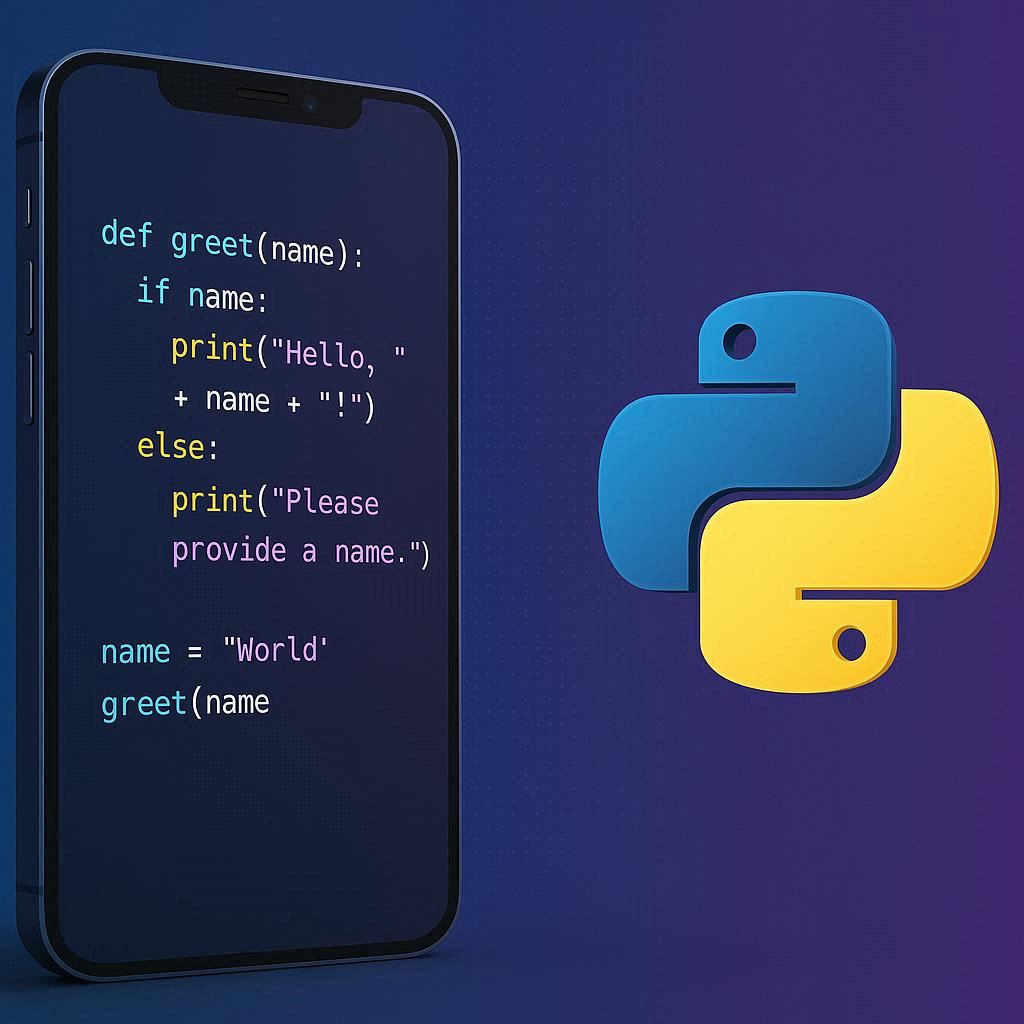
Comments
No comments yet. Be the first to comment!